How to make a Polaroid Effect
1. Create a new canvas, 800 x 600 resolution with white [#FFFFFF] background.
2. Using the Rounded Rectangular tool (change the Radius to 2px), draw a rectangular in the middle. This rectangular will be the base of your polaroid photo. You can also choose what color you want to use.
3. Go to Blending Options > then insert the following effects:
Drop Shadow ->
- Opacity: 38%
- Spread: 0%
- Size: 5px
Inner Shadow ->
- Opacity: 25%
- Distance: 0%
- Choke: 0%
- Size: 50px
Color Overlay
- Color: White [#FFFFFF]
So the photo will look like this:
There you go, just put the image you want to use, resize, then you have your polaroid photo.
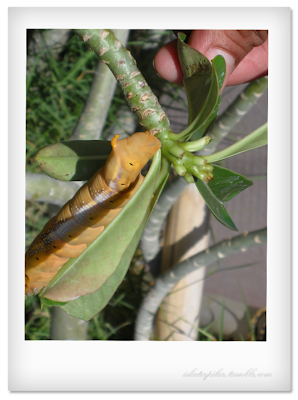
my POLAROID EFFECT
No comments:
Post a Comment